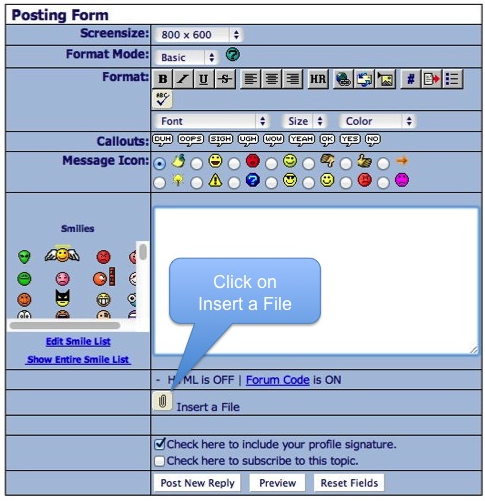
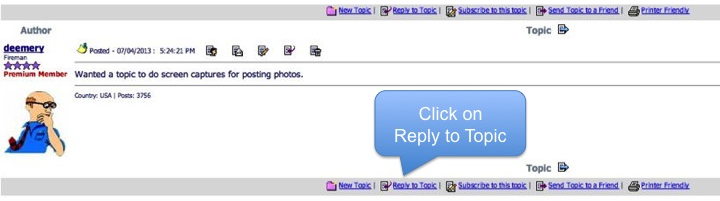
You get this form, click on "Insert a File":
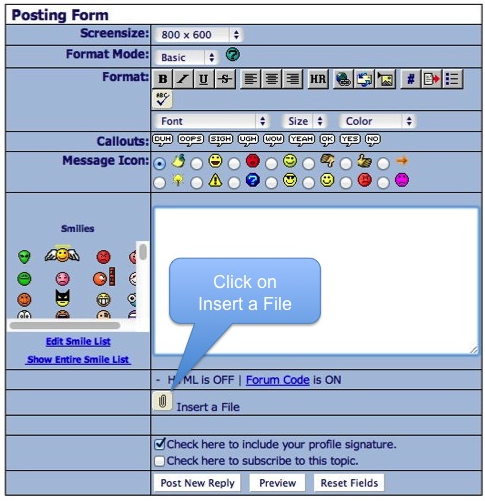
A new page pops up. Click on "Choose File". A file selection window
will open, use this to select the picture. Then click on "Upload File..."
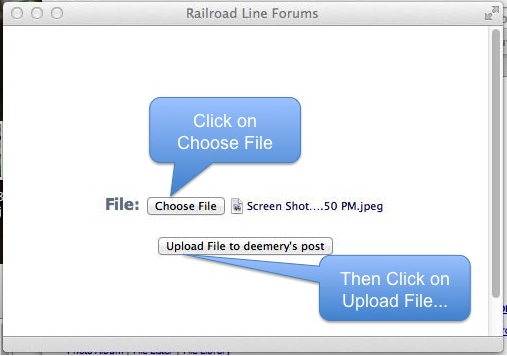
Note: Use only upper case letters, lower case letters, numbers,
dashes and underscores. In particular, no spaces or other special
characters. Also note the file has to be "small", both in terms of
the size of the image on the screen and the number of bytes in the
file. You'll need an application to adjust this for photos you take
from your camera (or phone.)
Here's where it gets a little strange. After you've uploaded the
file, you see this:
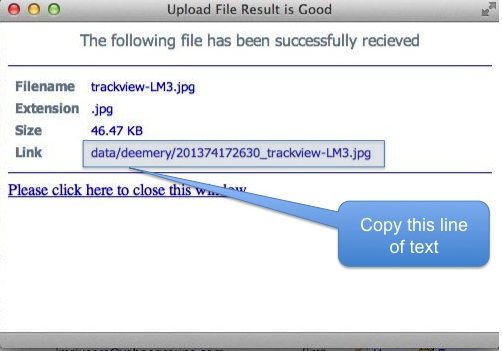 Use your mouse to select the text to the right of "Link". Navigate
back to the comment window, and paste the text there:
Use your mouse to select the text to the right of "Link". Navigate
back to the comment window, and paste the text there:
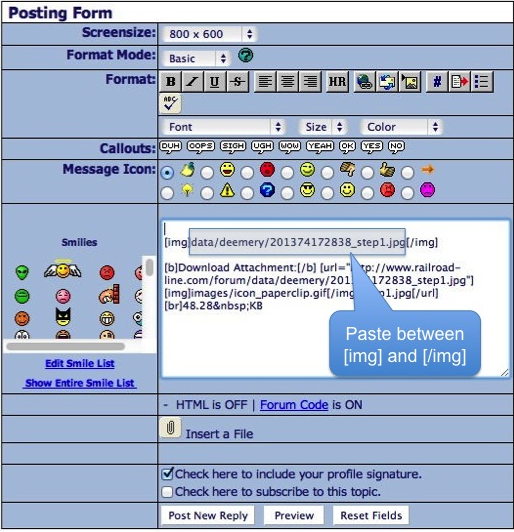
To the left of this, enter [img] . To the right enter
[/img] (that's the back-slash). This is the "mark-up" that
tells the forums there's a picture to be loaded.
I usually get rid of the stuff below that line, i.e. that has "Download Attachment" in it.
Finally, it's best to Preview your posting to make sure you got everything exactly right, before pressing >b>Post New Reply
dave